Creating a workflow
Create a new workflow by clicking Create Workflow > Create v2 Workflow in the SampleHC dashboard.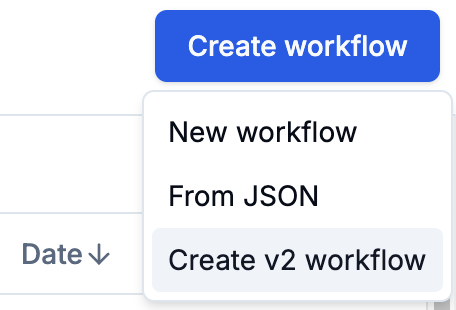
The workflow slug must be unique across all workflows in your organization. It will also be the name of the git repository.
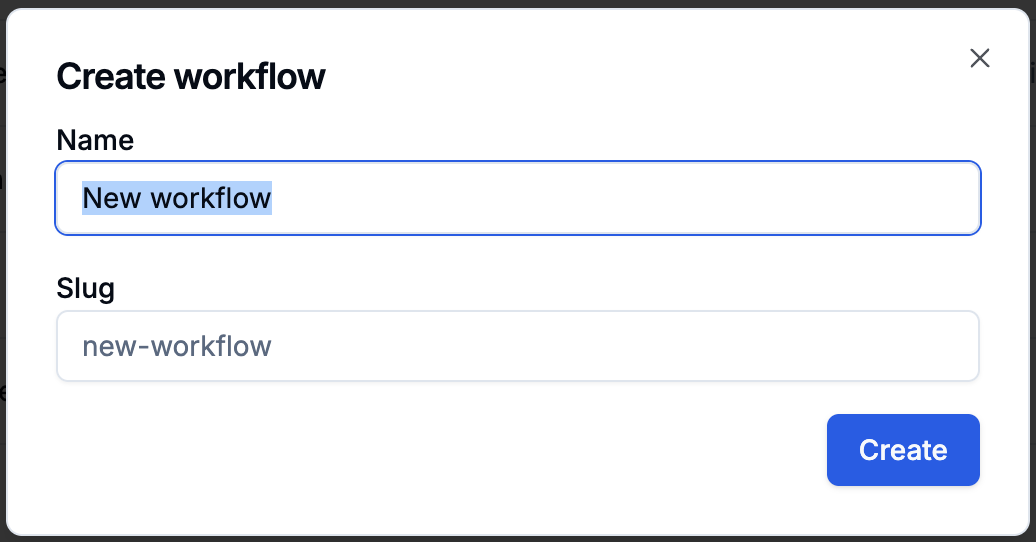
Developing a workflow
Setting up the environment
First, clone the repository to your local machine.
At the root of your workflow, run the following commands to install dependencies
Testing with Dev Mode
Depending on which environment you created your workflow, you can test your workflow by starting a dev server.If you are not planning on making any changes to the Sample platform, the recommended way is to use
app.samplehc.com to test your changes.- Testing on app.samplehc.com (Recommended)
- Testing on localhost
1. Start the dev server
First, start your dev server by running the following command at the root of your workflow:2. Set up ngrok to forward requests to your dev server
For the SampleHC application to access your dev server, you will need to set upngrok to forward requests to your dev server.-
Follow the instructions on the ngrok website to install
ngrok. - Run the following command to find the config location for your ngrok installation.
-
Copy the file here to the location of your ngrok config file. Then replace
ankitwith your handle (the part before the@in your SampleHC email). - Start ngrok by running the following command. This should open two tunnels for ports 8000 and 5173, which host the Python and React (Vite) dev servers respectively.
3. Turn on Dev Mode on SampleHC
- Navigate to the workflow you want to test in the SampleHC dashboard.
- Click the Dev Mode button. If you have followed the instructions above, you should see the two tunnel URLs pre-filled in the Dev Mode dialog.
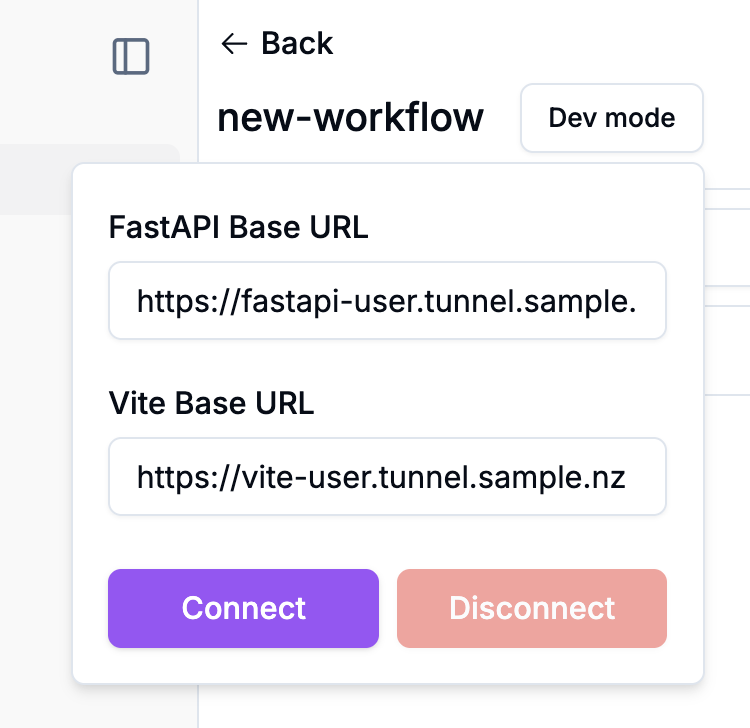
- Click Connect. Both the Dev Mode toggle and the Start Workflow button (at the top right) should now be purple, indicating that you are in dev mode.
- You can now test your workflow by clicking the Start Workflow button.
Dashboard Development
To develop and test dashboards locally, you can run the dashboard in dev mode using the following steps:1. Install dependencies
First, install the Node.js dependencies:2. Start the dev server
Start the dashboard dev server:3. Set up ngrok for external access
To make your local dashboard accessible externally, use ngrok to create a tunnel (Node.js part only):Deploying a workflow
To deploy your workflow, you can push your changes to themain branch of the git repository.