Overview
Every Sample customer gets access to a dedicated, secure PostgreSQL database instance that automatically scales based on your needs. Our database infrastructure is built on AWS’s reliable cloud infrastructure, ensuring high availability and performance.Creating database objects
You can create various database objects through our editor interface.Creating tables
To create a new table in your database: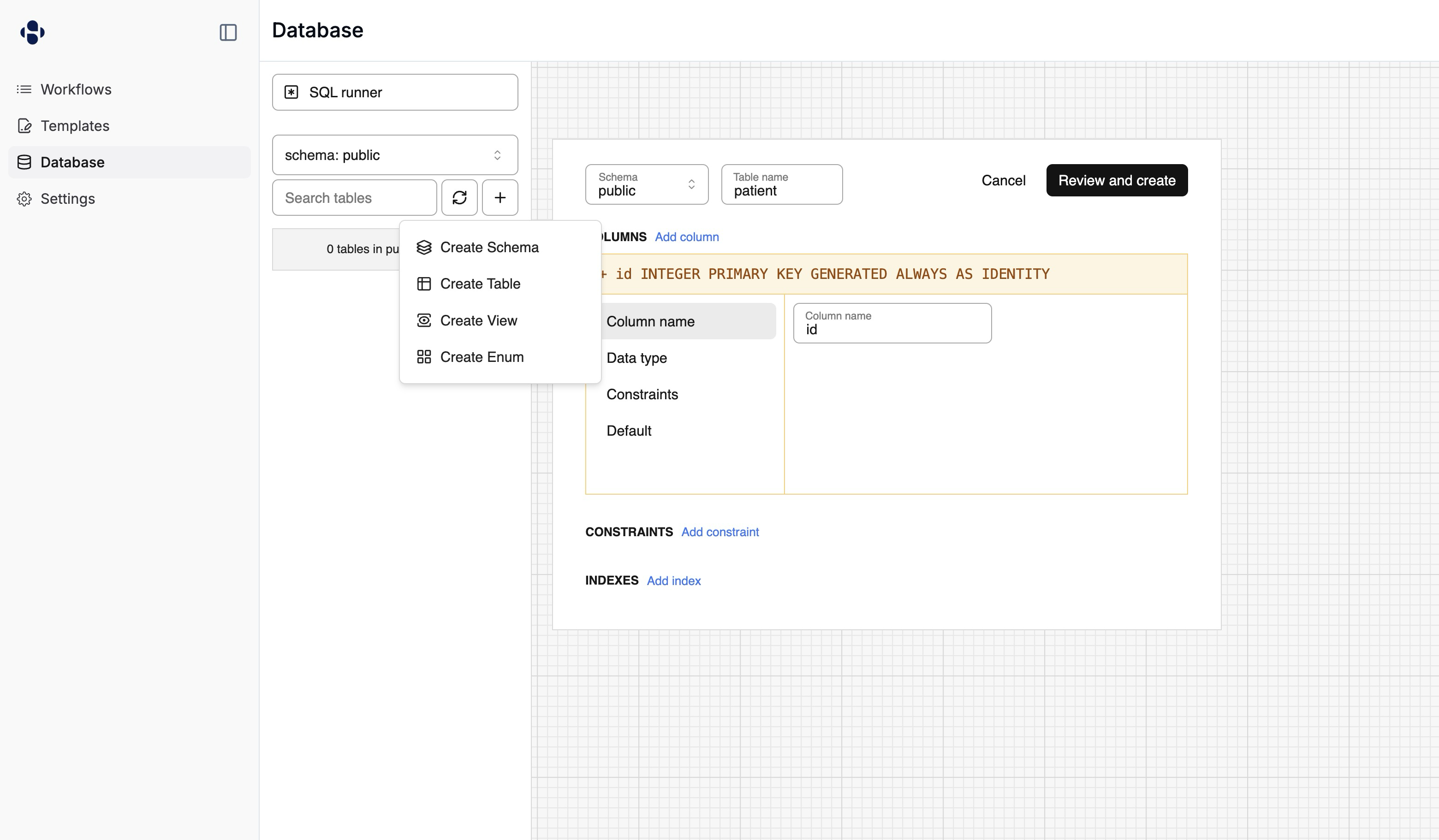
- Click the ”+” button or select “Create Table” from the menu
- Enter your table name
- Define columns with:
- Column name
- Data type
- Constraints (PRIMARY KEY, NOT NULL, etc.)
- Default values
- Add additional constraints or indexes as needed
- Click “Review and create” to create your table
Reviewing generated SQL
When creating a table, Sample automatically generates the SQL for you. You can review this SQL before creating the table to ensure it matches your requirements: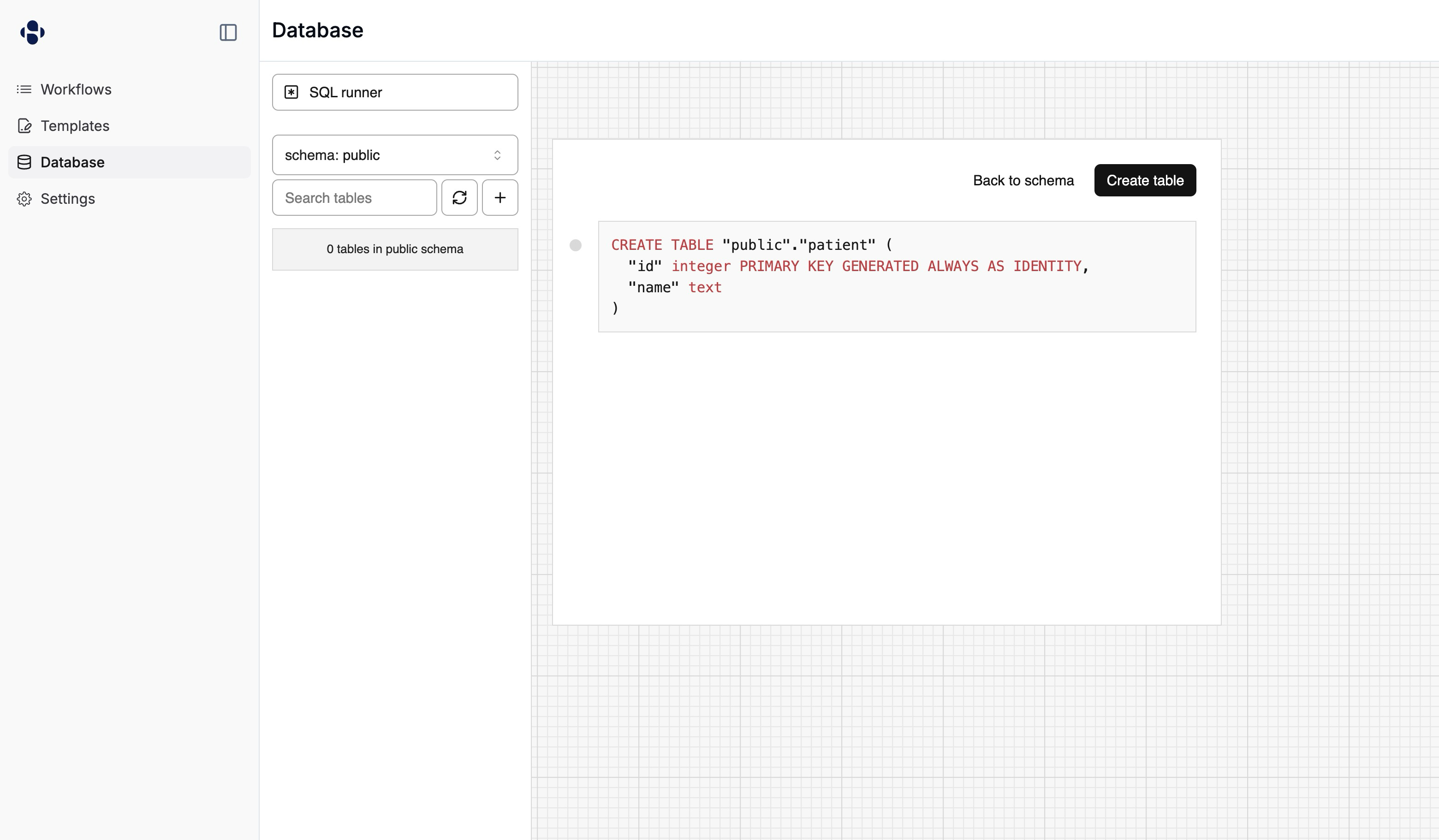
- Verify column definitions and constraints
- Understand the underlying SQL syntax
- Learn how to write similar SQL statements manually
- Make any necessary adjustments before table creation
- Schemas for organizing your tables
- Views for saved queries
- Enums for custom data types
Writing SQL queries
You can interact with your database in two main ways.Direct SQL execution
Write and execute SQL queries directly using the SQL runner: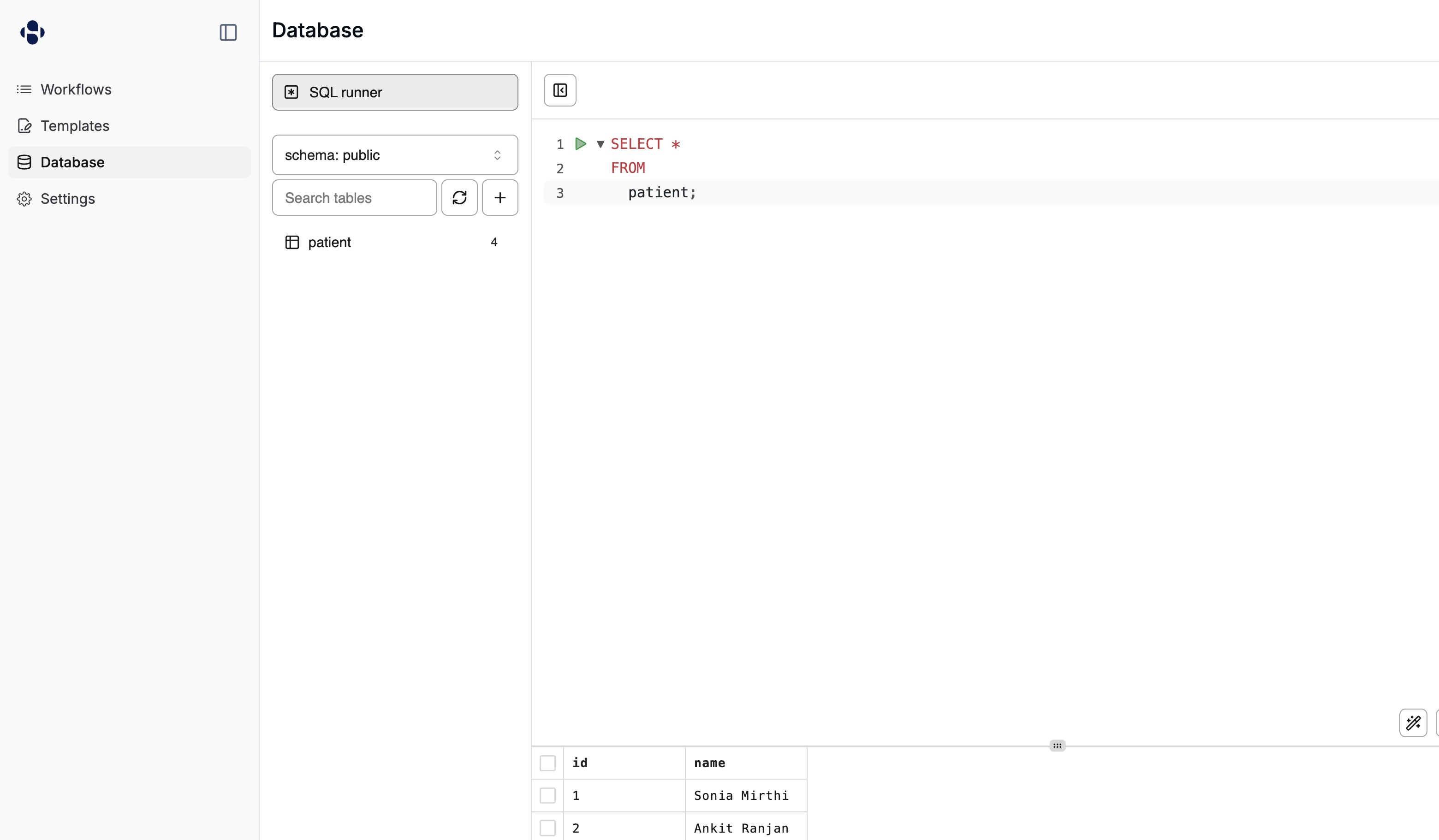 The SQL runner provides an interactive environment where you can:
The SQL runner provides an interactive environment where you can:
- Write and execute SQL queries
- See query results in a tabular format
- View execution time and row count
- Run multiple queries in the same session
- Navigate query history
Database block in workflows
Use the Sample Database block in your workflows to execute SQL commands:Viewing table data
Sample provides an interface for viewing and managing your table data: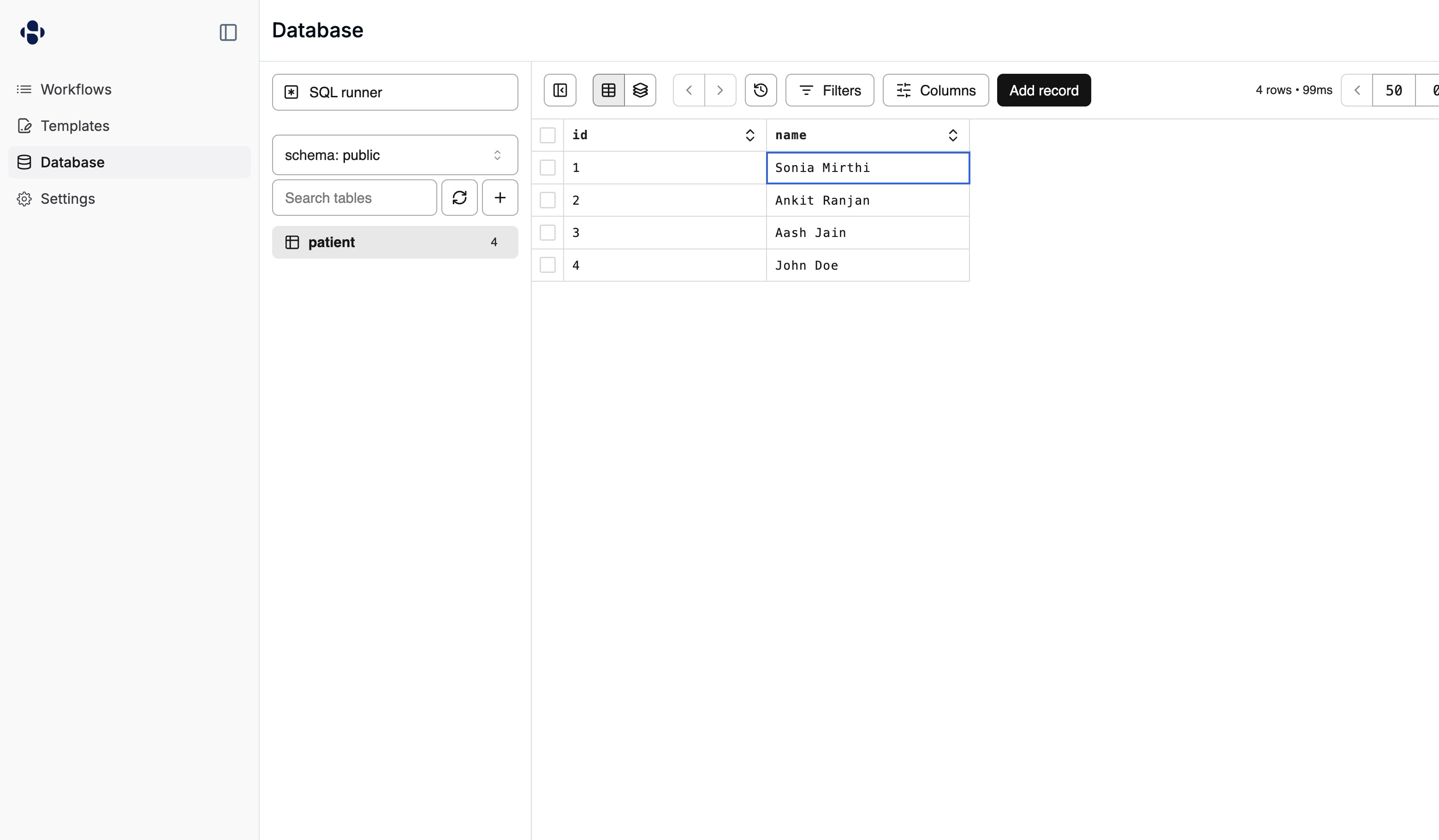 The table view interface offers several features:
The table view interface offers several features:
- View and edit data in a spreadsheet-like grid
- Sort columns by clicking column headers
- Filter data using the Filters button
- Customize visible columns
- Add new records with the “Add record” button
- Navigate through pages of data
Key features
- Autoscaling: Your database automatically scales compute and storage resources based on usage.
- Secure: Your data is encrypted at rest and in transit with VPC isolation.
- High availability: The system is built on AWS RDS for enterprise-grade reliability.